Meta Description:
Is your HP printer not printing black ink? Learn simple, step-by-step ways to fix it — even if you’re not tech-savvy. Also, discover tips for when your printer will not connect to WiFi, how to find your HP DeskJet 2800 IP address, and how to clean the print head easily.
Introduction
You finally sit down to print an important document, but your HP printer isn’t printing black ink. The page comes out blank, faded, or missing text. Frustrating, right? Don’t worry — this is a common problem and can usually be fixed at home without needing a technician.
In this guide, we’ll explain why your HP printer isn’t printing black and show you simple steps to fix it. We’ll also touch on other common issues like “why is my printer not connecting to WiFi”, how to find your HP DeskJet 2800 IP address , and how to clean the print head to keep your printer running smoothly.
Common Reasons Why Your HP Printer Isn’t Printing Black

Before jumping into the fixes, let’s understand what might be going wrong. When your printer refuses to print black ink, it’s usually one of the following reasons:
1. The Ink Cartridge Is Empty or Low
This is the most common cause. Even if your printer shows some ink left, the black cartridge might actually be empty or dried up.
2. The Print Head Is Clogged
Over time, ink can dry inside the print head, blocking the flow of black ink. That’s why cleaning your HP DeskJet 2800 print head (or any HP model) is so important.
3. Incorrect Cartridge Installation
Sometimes, the cartridge isn’t seated properly. Even a small misalignment can stop your printer from printing black.
4. Printer Settings Are Wrong
If you’ve accidentally selected “Grayscale” or “Color Only” mode, your printer may skip black printing.
5. Software or Connection Issues
Sometimes the problem isn’t the ink at all — your printer might not be communicating properly with your computer or WiFi network.
Step-by-Step Guide: How to Fix HP Printer Not Printing Black

Here are simple solutions anyone can try at home. Follow these steps in order, and you’ll likely have your printer working again soon.
Step 1: Check the Ink Levels
Go to your printer’s control panel or use the HP Smart App to check ink levels. If the black cartridge is low or empty, replace it with a genuine HP ink cartridge.
Tip: Avoid using refilled or expired ink cartridges — they often cause printing problems.
Step 2: Remove and Reinstall the Ink Cartridge
- Turn off your HP printer.
- Open the top cover and carefully remove the black ink cartridge.
- Wipe the metal contacts gently with a soft, lint-free cloth.
- Reinsert the cartridge firmly until it clicks.
- Close the cover and print a test page.
If the print is still missing black ink, move to the next step.
Step 3: Clean the Print Head (HP DeskJet 2800 Clean Print Head)
A clogged print head can stop black ink from flowing. Luckily, HP printers have a built-in cleaning option.
Here’s how to clean your HP DeskJet 2800 print head
- On your printer’s control panel, go to Settings > Tools > Clean Printhead.
- Run the cleaning process once.
- Print a test page.
- If it’s still faded, run the cleaning one more time.
Avoid running it more than twice in a row — this uses a lot of ink.
Step 4: Align the Printer
Alignment helps your printer detect the cartridge position correctly.
- Go to Settings > Tools > Align Printer.
- Print the alignment sheet and follow the on-screen steps.
- After alignment, print a sample page to check if black ink prints properly.
Step 5: Check Your Printer Settings
On your computer:
- Open Control Panel > Devices and Printers.
- Right-click your HP printer and select Printing Preferences.
Make sure “Black & White” or “Normal Printing” is selected — not “Grayscale” or “Color Only.”
Step 6: Perform a Hard Reset
Sometimes your printer just needs a quick reset to clear errors.
- Turn off the printer.
- Unplug it from the wall and wait 60 seconds.
- Plug it back in and turn it on.
- Try printing again.
Step 7: Update or Reinstall the Printer Driver
Outdated drivers can cause communication issues between your printer and computer.
- Visit the official HP website.
- Search for your printer model (like HP DeskJet 2800).
- Download and install the latest driver.
After updating, try printing a test page.
Bonus: What to Do If Your Printer Will Not Connect to WiFi
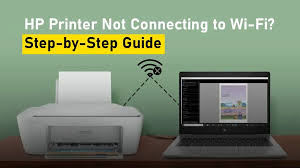
Sometimes your HP printer might not print black simply because it’s not properly connected to WiFi. If you’ve ever asked, “why is my printer not connecting to WiFi?”, here’s what to do:
- Restart your printer, router, and computer.
- Make sure the WiFi network name (SSID) and password are correct.
- Move the printer closer to the router to improve signal strength.
- Reconnect your printer using the HP Smart App or WPS button.
- If the wireless printer is not connecting , temporarily disable any VPN or firewall software on your computer.
If the printer will not connect to WiFi, your HP DeskJet 2800 IP address might help.
How to Find the HP DeskJet 2800 IP Address
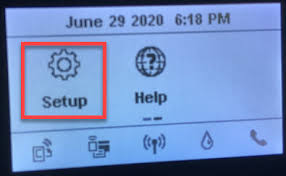
Finding your printer’s IP address is useful for troubleshooting network or connection problems.
- On the printer’s control panel, open Network Settings.
- Select View Wireless Details or Print Network Configuration Page.
- Look for the line labeled IP Address (usually something like 192.168.1.xxx).
Once you have the IP address, you can type it into your web browser to access your printer’s settings directly.
Preventive Tips to Keep Your HP Printer Working Smoothly

To avoid future issues like your HP printer not printing black or WiFi connection errors, follow these simple tips:
- Print regularly: Print a small document once a week to keep ink from drying.
- Use genuine HP ink: Cheaper cartridges may clog the print head faster.
- Keep your printer dust-free: Dust can block sensors and cause paper jams.
- Avoid turning your printer on and off too often: It uses extra ink to clean itself each time.
- Update firmware and drivers: Keep your printer’s software up to date.
When to Contact HP Support
If you’ve tried all the above steps and your printer still won’t print black, it could be a deeper hardware issue. Contact HP Customer Support for further assistance. If your printer is under warranty, you may qualify for a free replacement or repair.
Frequently Asked Questions (FAQs)
1. Why is my HP printer not printing black even though the ink is full?
This usually happens when the print head is clogged or the cartridge isn’t seated properly. Try running the HP DeskJet 2800 clean print head function and reinstalling the cartridge.
2. How do I fix my HP printer when the printer will not connect to WiFi?
Restart your printer, router, and computer. Then reconnect using the HP Smart App or WPS button. If your wireless printer is not connecting, check the WiFi password and signal strength.
3. How can I find my HP DeskJet 2800 IP address?
Go to your printer’s Network Settings or print a Network Configuration Page. Your IP address will look like “192.168.x.x” — this helps in setting up your WiFi connection or troubleshooting issues.
4. What should I do if my HP printer prints blank pages?
Check your ink cartridges, run a print head cleaning, and make sure you’re not printing in “Grayscale” or “Color Only” mode. If the problem continues, try updating the printer driver.
5. Why is my printer not connecting to WiFi after an update?
Sometimes software updates reset your network settings. Reconnect your printer manually by entering your WiFi details again, or use the HP Smart App to re-establish the connection.
Conclusion
When your HP printer isn’t printing black, it doesn’t always mean it’s broken. Most of the time, the issue is a simple fix — like cleaning the print head, reinstalling the cartridge, or adjusting settings.
Remember:
- Check ink levels and cartridge placement.
- Run a HP DeskJet 2800 clean print head process.
- Make sure your printer will not connect to WiFi issue is resolved.
- Find your HP DeskJet 2800 IP address if you need to reconnect it to the network.
With a few easy steps, you can get your printer back to printing clear, sharp black text — no technical knowledge required!
Disclaimer
The information provided in this article is for educational and troubleshooting purposes only. While every effort has been made to ensure accuracy, results may vary depending on your printer model and setup. Always refer to the official HP Support website or contact HP Customer Care for professional help or warranty-related services.