Introduction:
Why Does My Printer Always Have Problems?
Let’s be honest—printers are great when they work. But when your printer is in an error state, it can feel like the most frustrating tech problem in the world. Whether it’s a printer paper jam, printer offline issue, or your printer not connecting to WiFi, you just want to hit “Print” and have it work.
If you’ve ever stared at an error message and thought, “What now?” — this blog is for you. Don’t worry, you don’t need to be a tech expert. In this guide, we’ll explain everything in simple, clear language. Let’s fix your printer together
What Does “Printer in Error State” Mean?
When your computer says your printer is in an error state, it means something is wrong with the printer that stops it from printing. It could be a small issue like a paper jam, or something more complex like a printer driver issue.
Here are common reasons why your printer might show an error:
It’s offline or not connected properly
There’s a paper jam
The ink or toner is low
There’s a problem with the WiFi connection
The printer driver is outdated or missing
There was a mistake during printer setup
Let’s walk through each of these issues and how to fix them step by step.
Step 1: Check for a Printer Paper Jam
A paper jam is one of the most common reasons your printer is in an error state.
How to Fix:
- Turn off the printer and unplug it.
- Gently open the paper tray and any rear doors.
- Carefully remove any stuck paper. Don’t tear it!
- Make sure the paper is loaded neatly and not too much.
- Plug in the printer and turn it back on.
If the jam is gone, your printer should go back to normal. If not, let’s try the next step.
Step 2: Fix a Printer Not Connecting to WiFi
When your printer is not connecting to WiFi, your computer can’t talk to it — and nothing prints.
How to Fix:
- Restart your WiFi router and your printer.
- On the printer’s screen, go to Network Settings > WiFi Setup.
- Select your WiFi network and enter the correct password.
- On your computer, go to Devices & Printers, and make sure it shows the correct network printer.
Tip: Always keep your printer close to the WiFi router to get a better signal.
Step 3: Bring Your Printer Back Online
If your printer shows offline, it means your computer is not detecting it properly.
How to Fix:
- On your PC, go to Settings > Devices > Printers & Scanners.
- Right-click your printer name.
- Select “Use Printer Online” or “Set as Default”.
- Make sure your USB or WiFi connection is working.
Now try printing a test page to check if it’s back online.
Step 5: Recheck Your Printer Setup
Quick Setup Checklist:
Is the power cable plugged in?
Is the USB or network cable secure?
If using WiFi, is the printer connected to the correct network?
On your computer, does the printer appear in the devices list?
If anything looks off, unplug and reconnect everything. Reinstall the printer if needed by going to Settings
Step 6: Restart Everything
Yes, the oldest trick in the book still works!
Try This:
- Turn off your printer, computer, and router.
- Wait for 30 seconds.
- Turn them all back on — router first, then printer, then computer.
This fresh start often helps clear small bugs causing the printer in error state issue.
Step 7: Keep Your Printer Clean and Updated
A dirty or outdated printer can create multiple problems, from paper jams to WiFi issues.
Regular Maintenance Tips:
Wipe the inside with a soft, dry cloth
Use good-quality paper
Don’t overload the paper tray
Keep software drivers updated
Restart your printer once a week
Still Not Working? Try These Final Options
Using the Printer Troubleshooter (found in Windows Settings)
Uninstalling and reinstalling the printer
Checking ink/toner levels
Using a different cable or USB port
Disclaimer
The information provided in this article is for general guidance and troubleshooting purposes only. While we aim to offer accurate and helpful steps, every printer model is different. Please refer to your printer’s official manual or contact the manufacturer’s support team for specific technical assistance. We are not responsible for any damage caused by following the steps without proper knowledge or caution.