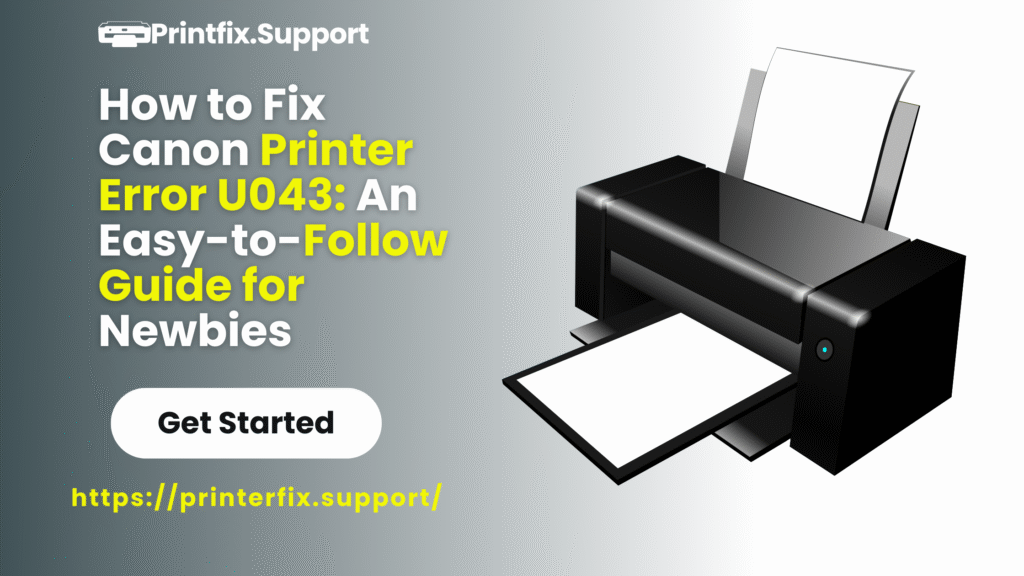Learn how to fix Canon printer error code U043 in simple steps. Before booking Canon service, try this easy guide to identify the cause and fix it at home.
Introduction
Have you ever tried printing an important document only to see your Canon printer display error code U043? It’s frustrating—especially if you’re not tech-savvy. Don’t worry, you’re not alone. Many Canon printer users encounter this problem, and the good news is that it’s usually easy to fix.
In this guide, you’ll learn:
- What Canon printer error code U043 means
- The common causes of this issue
- Step-by-step solutions you can try at home
- When to use Canon’s Book a Service option
By the end, you’ll know whether you can fix it yourself or need professional help.
Canon U043 error fix
What Does Canon Printer Error Code U043 Mean?
Error U043 indicates that your Canon printer cannot recognize one of the ink cartridges. Simply put, the printer is saying: “I don’t see this cartridge properly.”
This error often appears after you replace an ink cartridge, but it can also happen with older or third-party cartridges.
In short: U043 = Cartridge recognition issue.
Common Causes of Canon Printer Error U043
Here are the most frequent reasons why this error occurs:
- Incorrect Cartridge Installation – Cartridge not properly seated.
- Non-Original or Refilled Cartridges – May not be detected correctly.
- Dirty Cartridge Contacts – Dust, dried ink, or fingerprints blocking connection.
- Empty or Expired Cartridge – Printer refuses to recognize it.
- Outdated/Corrupt Printer Drivers – Software issues causing recognition errors.
Windows Update Issues – Driver conflicts after system updates.
How to Fix Canon Printer Error Code U043 (Step by Step)
You don’t need to be a tech expert—just follow these simple steps:
Step 1: Restart the Printer
- Turn off your Canon printer.
- Unplug it from the power source.
- Wait 2–3 minutes.
- Plug it back in and turn it on.
Sometimes a simple restart clears the error
Step 2: Check Cartridge Installation
- Open the cartridge compartment.
- Carefully remove the cartridge showing the error.
- Reinsert it securely until it clicks into place.
- Close the compartment and restart the printer.
Step 3: Clean Cartridge Contacts
- Turn off and unplug the printer.
- Remove the cartridge.
- Use a soft, lint-free cloth or cotton swab with rubbing alcohol.
- Gently clean the cartridge’s copper/golden contacts and the printer contacts.
- Let them dry completely before reinstalling.
Cleaning often solves U043 errors.
Canon printer cartridge not recognized
Step 4: Use Genuine Canon Cartridges
Canon printers work best with original cartridges.
- If you’re using a third-party cartridge, replace it with a genuine Canon one.
- This alone often fixes the issue.
Step 5: Replace the Cartridge
If the cartridge is empty, expired, or damaged, your printer may reject it.
- Check ink levels on the display.
- Replace with a new Canon cartridge if needed.
Step 6: Update or Reinstall Canon Printer Driver
If the problem persists, the issue may be software-related.
- Visit Canon’s official website.
- Download the latest driver for your printer model.
- Install it on your computer.
- Restart both computer and printer.
Especially useful if the error appeared after a Windows update.
Step 7: Reset the Printer
Some Canon printers allow a factory reset to clear stored errors.
- Press and hold the Stop/Reset button until the alarm light flashes.
- Release it after ~15 seconds.
- The printer resets.
Step 8: Use Canon’s Book a Service Option
If none of the above steps work, it may be a hardware issue.
- Go to Canon’s official website.
- Use the Book a Service option.
- A certified technician can inspect and repair your printer.
Tips to Prevent Error U043 in the Future
- Always use genuine Canon cartridges.
- Install cartridges carefully without forcing them.
- Keep your printer clean and dust-free.
- Update printer drivers regularly.
- Print regularly to prevent cartridges from drying out.
How to clear error U043 Canon
Frequently Asked Questions (FAQs)
Q1: Can I keep using my printer with error U043?
No, the printer will not print until the error is resolved.
Q2: Can a Windows update cause error U043?
Yes, sometimes driver conflicts after updates trigger this error. Updating the driver usually fixes it.
Q3: How do I know if the cartridge is the problem?
If cleaning or replacing the cartridge resolves the issue, the cartridge was the cause.
Q4: Can I use third-party cartridges safely?
Some may work, but many cause recognition errors like U043. It’s safer to use genuine Canon cartridges.
Conclusion
Dealing with Canon printer error code U043 can be frustrating, but most fixes are simple. The error usually comes from loose cartridges, dirty contacts, or outdated drivers.
By following these steps—restarting, checking installation, cleaning contacts, and updating drivers—you can often solve the issue at home.
If nothing works, don’t worry. Canon’s Book a Service option ensures professional help is available.
Disclaimer
The troubleshooting steps provided in this guide are for informational purposes only. Results may vary depending on your Canon printer model and condition. Always refer to your printer’s user manual for model-specific instructions. If the problem persists, it is recommended to contact Canon’s official support or book a certified service to avoid potential damage.
For more information, visit the official Canon website.