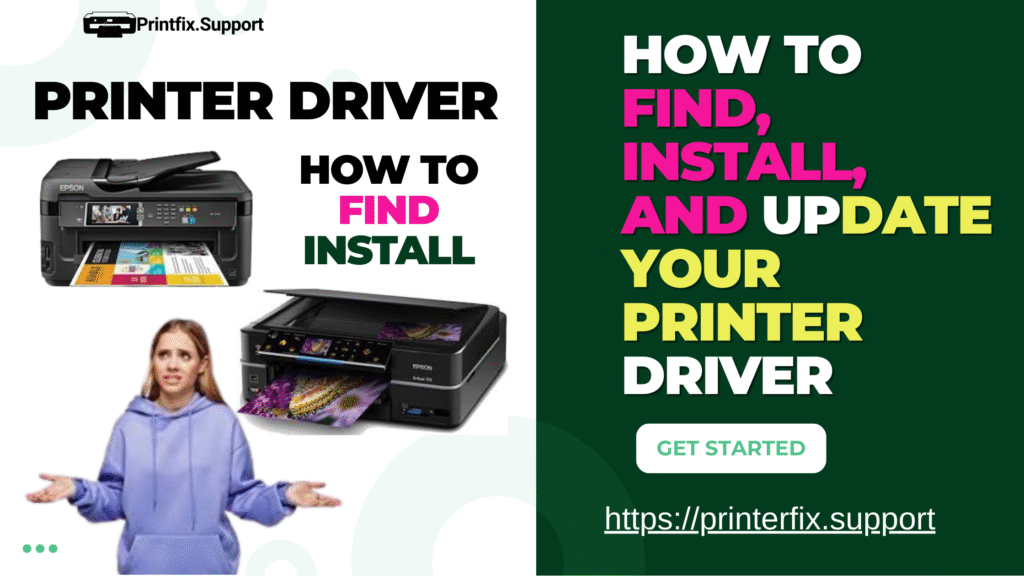A printer driver is an essential piece of software that enables communication between your computer and printer. Think of it as a translator — it takes the data from your computer (text, images, graphics) and converts it into a format your printer understands. Without the correct printer driver, your device can’t print documents or images properly, if at all.In this guide, we’ll cover everything you need to know, from how to install a printer driver on Windows 10 to how to update a printer driver on Mac, where to download drivers for top brands like HP, Canon, Epson, and Brother, and how to fix printer driver issues. You’ll also get a step-by-step printer driver installation process and troubleshooting tips for when your printer driver is not working.
Essentials of a Printer Driver
Before diving into installation and updates, let’s break down what a printer driver actually does.
What it does
- Translation – Converts print data (text, images, etc.) from your computer into the specific language your printer uses.
- Communication – Ensures your computer and printer maintain a seamless data exchange during printing.
Control – Lets you change parameters like print quality, orientation, color options, and paper size.
Why it’s important
- Compatibility – Ensures your printer and computer can work together, even if their underlying operating systems differ.
- Functionality – Unlocks all the features of your printer, including duplex (double-sided) printing, high-resolution settings, and specialty trays.
- Reliability – Prevents printing glitches, incomplete pages, or incorrect formatting.
Without the correct driver, even a high-end printer can behave like a stubborn mule — slow, unresponsive, and prone to errors.
How to Install a Printer Driver on Windows 10
Whether you just bought a new printer or reinstalled Windows, here’s a step-by-step printer driver installation guide for Windows 10.
- Connect Your Printer
- For USB printers, plug the cable into your computer.
- For network or wireless printers, ensure both devices are on the same Wi-Fi network.
- Automatic Installation via Windows Update
- Go to Start → Settings → Devices → Printers & scanners.
- Click Add a printer or scanner.
- Windows will attempt to find and install the correct driver automatically.
- Manual Installation from Manufacturer’s Website
- Identify your printer model.
- Visit the official support page of your printer brand (HP, Canon, Epson, Brother, etc.).
- Select Drivers & Downloads, choose Windows 10, and download the latest version.
- Run the downloaded file and follow the on-screen instructions.
- Install from CD/DVD (if provided)
- Insert the disc into your computer.
- Follow the installer prompts. (Note: This may contain older drivers; downloading the latest version online is recommended.)
How to Update Printer Driver on Mac
Keeping your printer driver up-to-date is important for compatibility with macOS updates and to fix bugs.
- Check for Updates via macOS
- Go to Apple menu → System Settings (or System Preferences on older macOS).
- Select Printers & Scanners.
- Choose your printer and click Options & Supplies → General → Update Driver (if available).
- Update via Manufacturer’s Website
- Visit the printer manufacturer’s support page.
- Choose your printer model and macOS version.
- Download and install the updated driver package.
- Reinstall if Needed
- If the printer behaves erratically, remove it from Printers & Scanner and reinstall it with the latest driver.
Where to Download Printer Driver for HP, Canon, Epson, Brother
Always get drivers directly from the official website to avoid malware or incompatible software.
- HP – HP Support Drivers → Enter printer model → Select OS → Download driver.
- Canon – Canon Support → Choose printer series and model → Download.
- Epson – Epson Support → Select your product → Drivers & Downloads.
- Brother – Brother Support → Find your printer model → Download driver package.
Fix Printer Driver Issues
Sometimes, even the best-installed drivers misbehave. Here are ways to fix printer driver issues:
- Restart Everything – Turn your printer and computer off and back on.
- Check Connections – Ensure USB cables are secure or Wi-Fi is stable.
- Reinstall the Driver – Uninstall the printer driver, then reinstall the latest version.
- Run Troubleshooter (Windows)
- Go to Settings → Update & Security → Troubleshoot → Printer.
- Reset Printing System (Mac)
- In Printers & Scanners, right-click the printer list and choose Reset printing system. This removes all printers and settings; you can then reinstall fresh drivers.
- Look for OS Updates – Sometimes macOS or Windows updates include improved driver compatibility.
Step-by-Step Printer Driver Installation (General Method)
No matter the operating system, the general process looks like this:
- Identify Your Printer – Model name and number.
- Visit the Official Manufacturer Website – Avoid third-party downloads.
- Select Your OS – Windows, Mac, or Linux.
- Download the Correct Driver – Double-check bit version (32-bit or 64-bit for Windows).
- Run the Installer – Follow on-screen prompts.
- Restart Your Computer – Ensures changes take effect.
Test Print – Print a test page to confirm success.
Printer Driver Not Working? Fix It Fast
If you see “Printer driver not available” or “Printer driver not working,” it’s usually because the driver is outdated, missing, or corrupted.
Quick Fixes:
- Reinstall the latest driver from the manufacturer’s site.
- Try a universal printer driver (many brands offer one for basic printing).
- Check your USB/Wi-Fi connection.
- For Windows: Remove the printer from Printers & Scanners, then re-add it.
- For Mac: Reset the printing system and reinstall.
Pro Tips for Smooth Printing
- Always Download from Official Sources – This avoids malware and ensures compatibility.
- Update Regularly – Especially after major OS updates.
- Back Up Driver Files – Helpful if you need to reinstall quickly.
- Use Manufacturer’s Utility Apps – HP Smart, Canon PRINT, Epson iPrint, or Brother iPrint&Scan often handle updates automatically.
Disclaimer
The information provided in this article is for general informational purposes only. While we strive to ensure accuracy, printer models, software, and operating systems frequently change, and procedures may vary. Always refer to your printer manufacturer’s official documentation or support channels for the most up-to-date instructions. We are not responsible for any damage, data loss, or issues that may result from following the steps in this guide. Download drivers only from official manufacturer websites to avoid security risks.