Connecting your Brother printer to a wireless network makes printing much more convenient—no messy cables, just seamless printing from your computer. However, setting up Wi-Fi on a Brother printer requires using the supplied AC adapter or Li-ion battery. If your printer is running on alkaline or Ni-MH batteries, Wi-Fi setup will not be available.
In this guide, we’ll walk you through the process of connecting your Brother printer to Wi-Fi for both Windows and Mac computers.
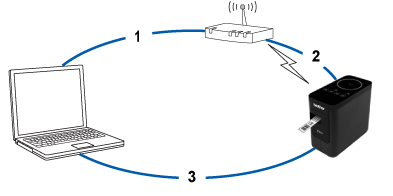
Before You Begin
- Confirm your SSID (Network Name) and Wi-Fi password (Network Key) for your wireless router/access point.
- Make sure your computer is already connected to the same Wi-Fi network you want to use.
- Download the latest printer driver and P-touch Editor from the official Brother [Downloads] page.
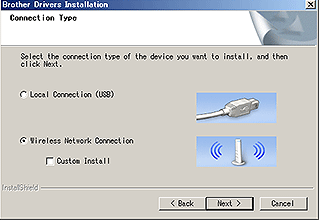
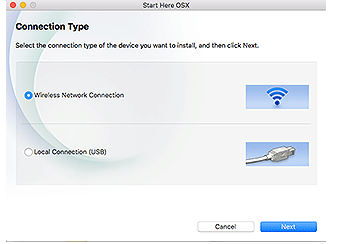
Option 1: Set Up Wi-Fi During Driver Installation
Steps:
- Download & install the driver
- Run the installer you downloaded from Brother’s website.
- Select Wireless Network Connection, then click Next.
- Run the installer you downloaded from Brother’s website.
- Choose connection method
- Windows: Select Brother Peer-to-Peer Network Printer.
- Mac: Continue with on-screen instructions.
- (Windows only) Allow firewall port changes if prompted.
- Windows: Select Brother Peer-to-Peer Network Printer.
- Connect with USB or WPS
- If you have a USB cable, select Yes, I have a USB cable to complete setup.
- If you want to use WPS (Wi-Fi Protected Setup), select No and follow the on-screen instructions.
- If you have a USB cable, select Yes, I have a USB cable to complete setup.
- Select your Wi-Fi network
- Pick your SSID from the list and enter your Wi-Fi password.
- Pick your SSID from the list and enter your Wi-Fi password.
- Finish installation
- Once the connection is successful, the printer’s Wi-Fi LED will stay solid.
- Click Finish and launch P-touch Editor.
- Once the connection is successful, the printer’s Wi-Fi LED will stay solid.
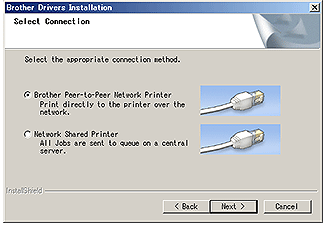
Option 2: Manually Connect Wi-Fi with Driver Installed
If you already installed the printer driver, you can connect manually using the Printer Setting Tool.
For Windows:
- Turn on your printer and ensure the Wi-Fi LED is flashing.
- If not, press and hold the Wireless Mode button for 1 second until it lights up.
- If not, press and hold the Wireless Mode button for 1 second until it lights up.
- Connect your printer to the computer with a USB cable.
- Open Printer Setting Tool → click Communication Settings.
- Under Wireless LAN Settings:
- Select Infrastructure Mode.
- Enter your SSID or click Search to find it.
- Enter your Wi-Fi password under Passphrase.
- Set the correct Authentication Method and Encryption Mode.
- Select Infrastructure Mode.
- When the Wi-Fi LED stops flashing and stays lit, your printer is connected.
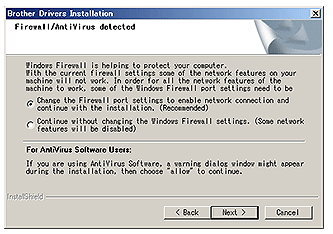
For Mac:
- Download the Full Software Package from Brother’s website.
- Open the installer and navigate to the Utilities folder.
- Launch Wireless Device Setup Wizard.app.
- Follow on-screen instructions (using a USB cable is recommended).
- Select your SSID and enter your Wi-Fi password.
- Once connected, the printer’s Wi-Fi LED will remain lit.
Open P-touch Editor, select your printer, and start printing wirelessly.
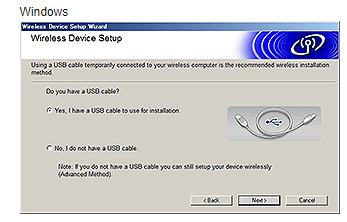
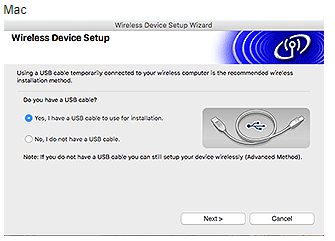
Alternative Method: Wireless Direct (Ad-Hoc Mode)
If you don’t want to use a router, some Brother printers also support Wireless Direct (Ad-hoc mode). However, note that not all computers, devices, or operating systems are compatible with this mode.
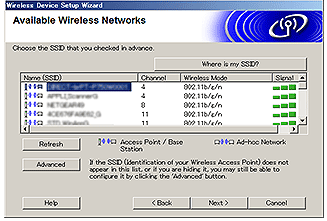
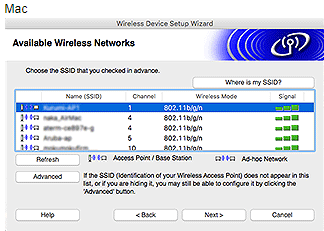
- When the installation confirmation screen appears, make sure the check box is selected, and then click [Next]
Confirm that the SSID (Network Name) is correct, and then select
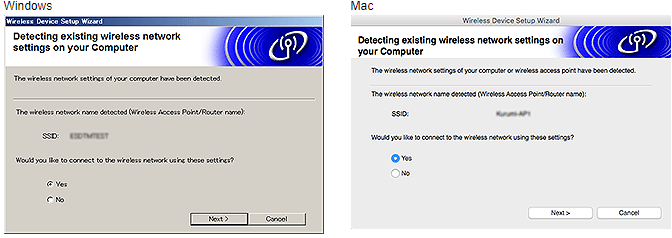
- Follow the on-screen instructions to complete the software installation.
- When the installation is complete, click [Finish] to close the installer window.
- Make sure that the Editor Lite LED is off. Start the P-touch Editor and select the printer from the list.
- You can now edit and print labels wirelessly from your computer.
Set up the wireless connection manually with the printer driver installed (For Windows)
To connect your printer to a wireless network, you must use the supplied AC adapter or Li-ion battery. If your Brother printer is powered by alkaline or Ni-MH batteries, you cannot connect it to a wireless network.
Make sure that the printer driver, Printer Setting Tool, and P-touch Editor are installed on your computer.
Turn on the printer.
Make sure the printer’s Wi-Fi LED is flashing.
If the Wi-Fi LED is not flashing
Press and hold the Wireless Mode button for one second to turn on the wireless mode. When the Wi-Fi LED is lit, release the Wireless Mode button.
Connect the printer to the computer with a USB cable.
Start the Printer Setting Tool on the computer, and click [Communication Settings]. For more
information about the Printer Setting Tool, see
In [Wireless Settings] in the [Wireless LAN] tab, do the following:
- Make sure that [Infrastructure] is selected for [Communication Mode].
- Enter the SSID (Network Name) that you used previously, or click [Search…] and select the SSID from the list.
- Enter the password as [Passphrase] and click [Apply].
- Enter the correct [Authentication Method] and [Encryption Mode] settings for your wireless network.
- When the printer and the wireless router/access point are connected successfully, the printer’s Wi-Fi LED stops flashing, and then becomes lit.
- Make sure that the Editor Lite LED is off. Start the P-touch Editor and select the printer from the list.
- You can now edit and print labels wirelessly from your computer.
Set up the wireless connection manually with the printer driver installed (For Mac)
To connect your printer to a wireless network, you must use the supplied AC adapter or Li-ion battery. If your Brother printer is powered by alkaline or Ni-MH batteries, you cannot connect it to a wireless network.
Download the Full Software Package from the [Downloads] section of this website.
Double-click the downloaded file.
Open the [Utilities] folder and find the Wireless Device Setup Wizard.
Double-click [Wireless Device Setup Wizard.app].
Connect your computer to the wireless router/access point.
Make sure the Wi-Fi function of your computer is activated.
Select the SSID that you used in step 5. The connection between your computer and your wireless router/access point will be established.
If your computer is already connected to a Wi-Fi network, go to the next step.
Make sure that the Editor Lite LED is off. Start the P-touch Editor and select the printer from the list.You can now edit and print labels wirelessly from your computer.
You can also try the following alternative connection methods:
Wireless Direct: Ad-hoc Mode:
Not all computers, mobile devices, and operating systems, may support Ad-hoc mode.)
Disclaimer
The information provided in this article is for educational and troubleshooting purposes only. Brother® is a registered trademark of Brother Industries, Ltd. This blog is not affiliated with or endorsed by Brother. Always refer to the official Brother support website and product documentation for the most accurate and up-to-date instructions. Network settings, software availability, and setup processes may vary depending on your printer model, computer operating system, and Wi-Fi environment.