Steps to Connect Your Brother Printer to a Wireless Network
- Access the printer’s display panel and select the Menu option.

2. Navigate through the options and open Network.
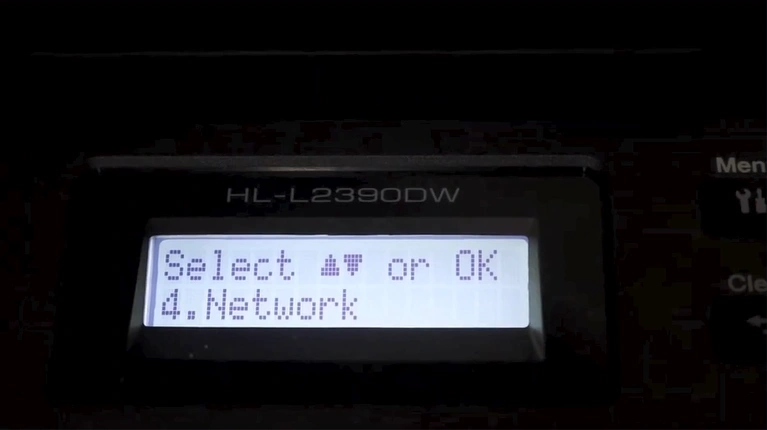
3. Choose WLAN from the network setting
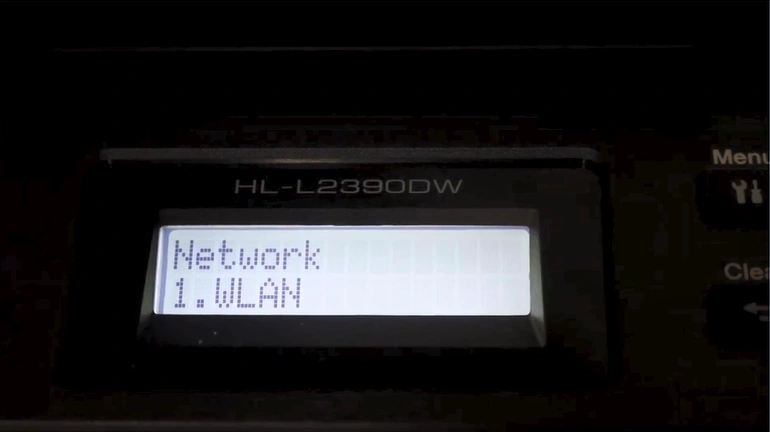
4. Select Setup Wizard to begin the wireless setup process.
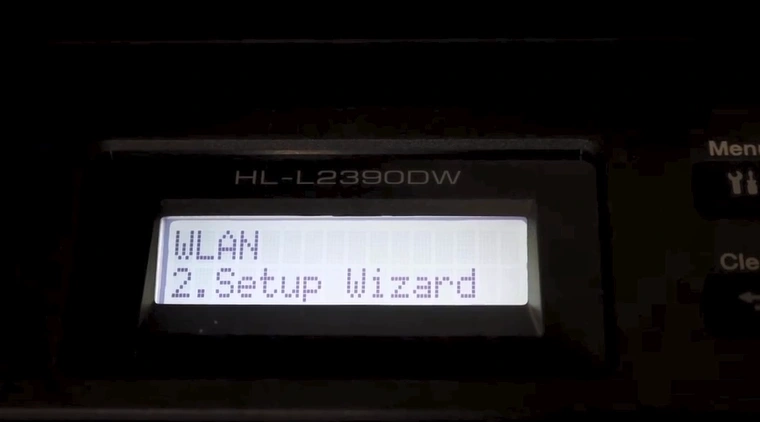
5. Use the upward arrow to enable WLAN.
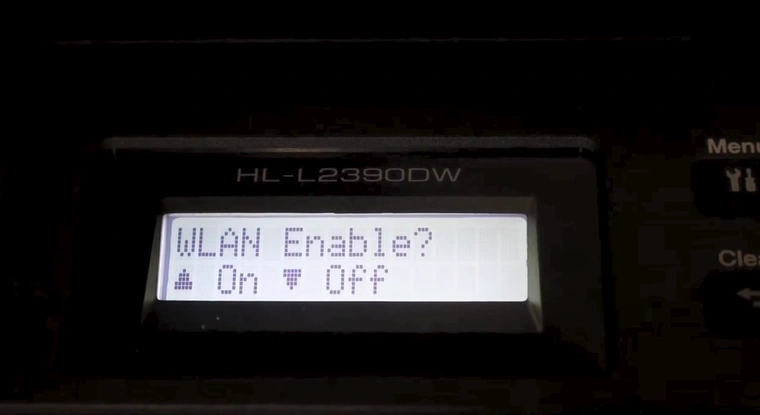
6. Wait while the printer searches for available networks.
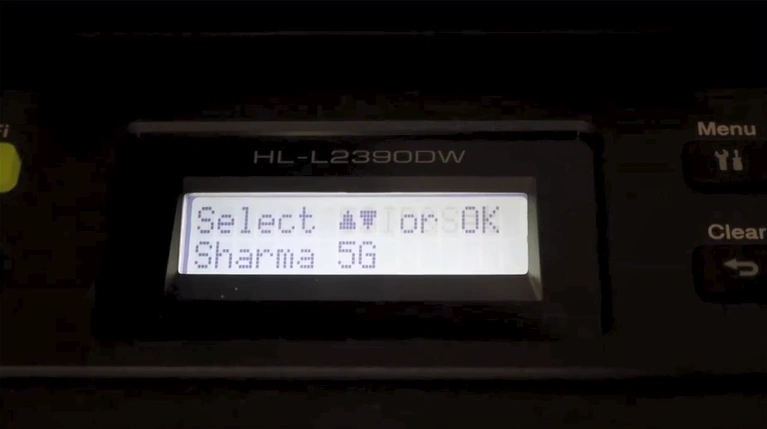
7. Find and select your Wi-Fi router from the list of available SSIDs.
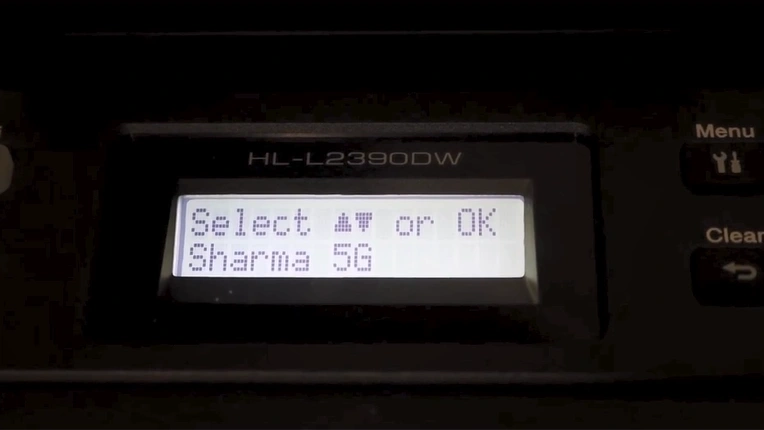
8. Enter your Wi-Fi password.
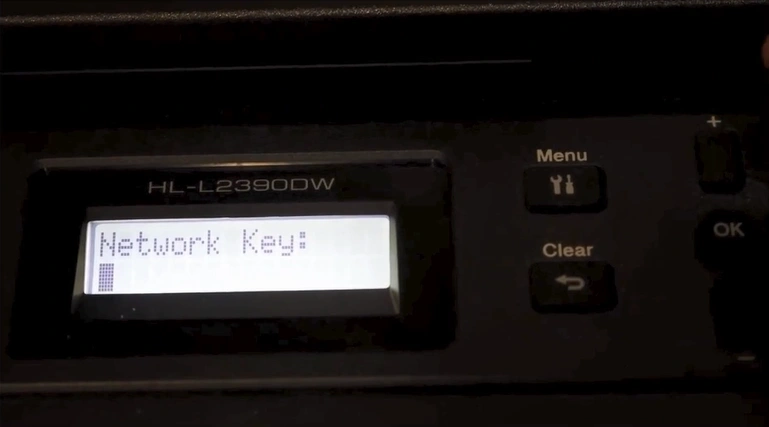
9. After typing the password, press OK.
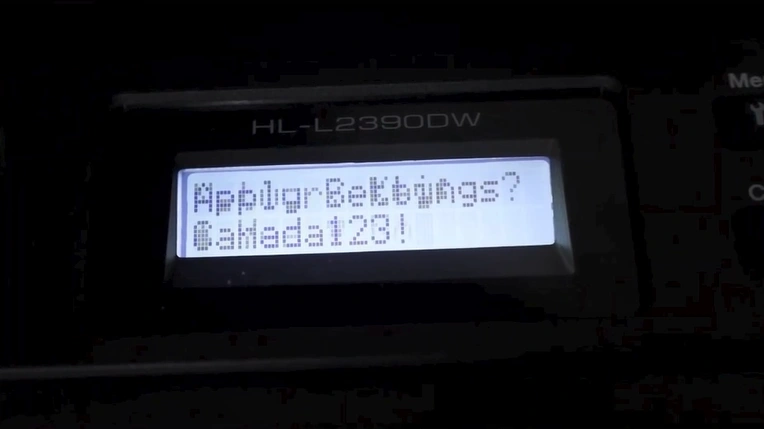
10. Confirm the settings by pressing the upward arrow again.
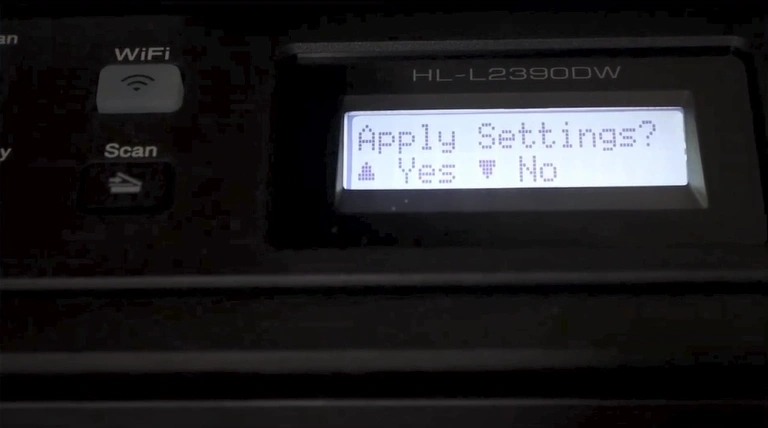
11. Wait for the connection process to complete.
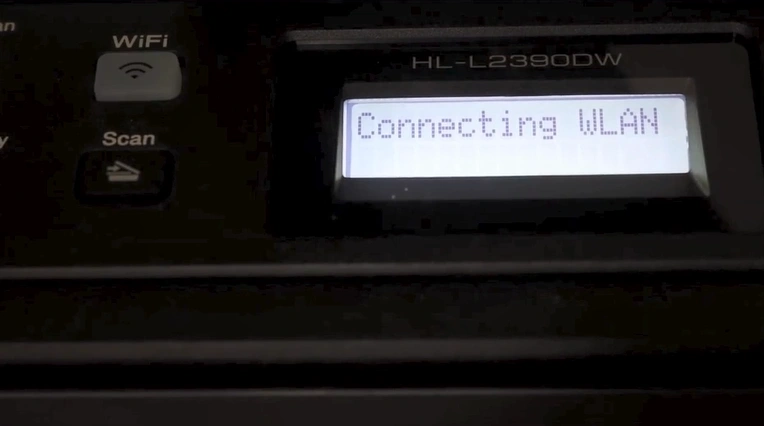
12. Once the connection is successful, press the OK button.
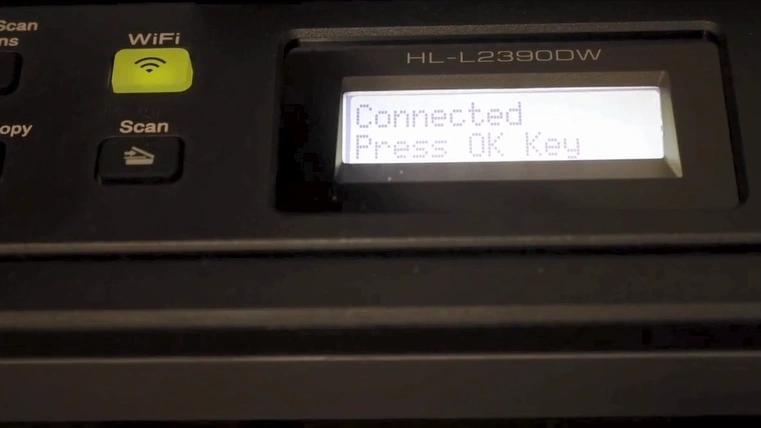
Note: Make sure the printer is within the Wi-Fi router’s range and meets all necessary requirements to avoid connection issues.
Also, check out: How to Download the Brother Printer Driver for further setup assistance.
Follow these steps carefully to set up your printer and start using it wirelessly
Frequently Asked Questions
1. What if my printer doesn’t find my Wi-Fi network?
Make sure the printer is within range, your router is broadcasting the SSID, and that you’ve entered the correct password. Restart both the printer and the router if necessary.
2. Can I connect to a hidden Wi-Fi network?
Yes, if your network doesn’t broadcast the SSID, you can manually enter the network name and password during the setup wizard process.
3. How do I know if my printer is successfully connected?
After entering your Wi-Fi details and pressing OK, the printer should display a confirmation message stating the connection is successful.
4. What should I do if the printer keeps disconnecting from Wi-Fi?
Check for interference from other devices, ensure the router firmware is updated, and make sure the printer’s network settings are configured correctly.
5. Do I need a USB cable for the setup?
No, this guide is specifically for connecting your Brother printer to Wi-Fi without using a USB cable. However, a USB cable may be required for driver installation or troubleshooting in certain cases.
Disclaimer
- Model Variations – The steps provided may vary slightly depending on your Brother printer model. Refer to the user manual for model-specific instructions.
- Wi-Fi Requirements – Ensure that your Wi-Fi network is stable, password-protected, and within range of the printer to avoid connectivity issues.
- Security – Use a secure Wi-Fi password and network settings to protect your printer from unauthorized access.
- Compatibility – Some older Brother printers may not support wireless setup. Check your printer’s specifications before proceeding.
- Support – If issues persist, contact Brother customer support or visit their official website for troubleshooting and further assistance.