Learn how to download and install Epson printer drivers on Linux step-by-step. This easy guide, tested on openSUSE Leap, explains everything in simple terms — no tech skills required
Why Epson Printers Work Great on Linux (With a Little Help

If you’ve ever tried to set up a printer on Linux, you probably know it can be a bit confusing — especially when it comes to finding the right Epson printer drivers. Many people think Epson printers only work smoothly on Windows or macOS, but that’s not true. With the right steps, Epson printers and drivers can work perfectly on Linux too.
In this post, we’ll walk you through how to install Epson drivers for your printer on openSUSE Leap, one of the most reliable Linux distributions. Don’t worry — we’ll keep things simple. You don’t need to be a Linux expert or know any programming. By the end, your printer will be up and running just like it would on any other system.
What Are Epson Printer Drivers and Why Do You Need Them?
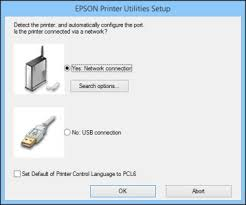
Before we start installing, let’s understand what Epson printer drivers actually are.
A printer driver is a small piece of software that helps your computer talk to your printer. Without it, your computer won’t know how to send print commands properly. Think of it like a translator — the driver converts your file into a language your printer understands.
Every printer model has its own driver, and Epson provides official versions for most of their devices. On Linux, you can get these drivers either from your system’s software repository or directly from the Epson website.
Step 1: Check Which Epson Printer You Have

Before downloading anything, make sure you know the exact model of your Epson printer. You can usually find this on the front label or near the ink tank. For example:
- Epson EcoTank L300
- Epson L3150
- Epson XP-420
- Epson WF-2830
Once you know your model number, you’re ready to find the matching Epson printer driver.
Step 2: Visit the Official Epson Drivers Website
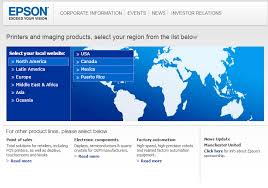
To get the correct Epson drivers, always use the official Epson support site. Here’s how:
- Go to the Epson Support website (you can search for “Epson drivers download” on Google).
- Type your printer model (for example, “Epson EcoTank L300”) into the search box.
- Choose your printer from the list.
- On the download page, select your Operating System — in this case, choose Linux.
- You should now see the official Epson printer driver and possibly the Epson Connect Printer Setup Utility.
Download both if available. The Epson Connect Printer Setup Utility is especially useful if you plan to print wirelessly or use cloud printing.
Step 3: Extract the Downloaded Files
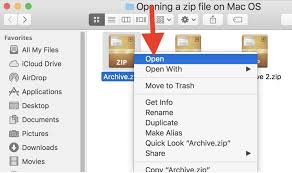
After the files finish downloading, they will usually come in a .tar.gz or .deb/.rpm format. Don’t worry if that looks strange — it’s just the Linux way of packaging software.
If you’re using openSUSE Leap, you’ll most likely need the .rpm version. To extract or install it:
- Open your Downloads folder.
- Right-click the file you downloaded
- Choose Open With → Install/Software Installer.
If you see a password prompt, enter your system password to continue. The system will automatically install the Epson printer drivers.
Step 4: Add Your Printer to the System
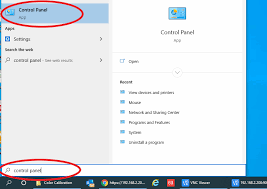
Once the drivers are installed, it’s time to tell Linux about your printer.
- Click on your Start Menu → Settings → Printers.
- Choose Add Printer.
- Your Epson printer should appear automatically if it’s connected via USB or the same Wi-Fi network.
- Select it and click Next or Add.
- Confirm that it’s using the Epson driver
You can print a test page to make sure everything is working. If the test page comes out fine, congratulations — your Epson printer and drivers are successfully installed
Step 5: Installing Epson Connect Printer Setup Utility Optional
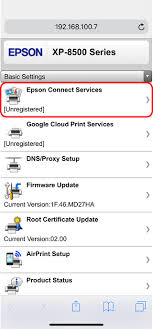
If your printer supports cloud or wireless printing, Epson offers a special tool called the Epson Connect Printer Setup Utility. This utility lets you print documents from anywhere using your email or mobile device.
To install it:
- Go back to the Epson support page for your printer model.
- Download the Epson Connect Printer Setup Utility for Linux.
- Double-click the downloaded file to start installation.
- Follow the on-screen steps to link your printer to Epson Connect.
Once complete, you can send print jobs directly from your smartphone, tablet, or even from Google Drive.
Step 6: Troubleshooting Common Issues
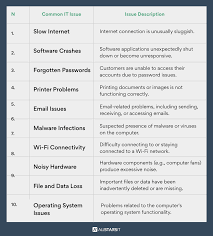
Even with the best Epson printer drivers, you might run into small issues. Here are a few simple fixes:
Printer Not Detected
- Make sure the USB cable is connected securely.
- Try another USB port.
- If using Wi-Fi, ensure the printer and computer are on the same network.
Print Job Stuck or Not Printing
- Restart both your computer and the printer.
- Open the “Printers” settings and cancel any stuck print jobs.
- Try reinstalling the Epson drivers if the problem continues.
Poor Print Quality
- Use your printer’s built-in Maintenance option to clean the print head.
- Make sure you’re using genuine Epson ink and paper.
Step 7: Updating Epson Drivers on Linux
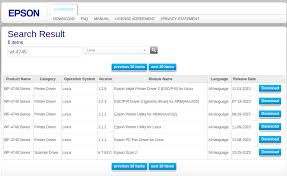
Just like on Windows, Epson printer drivers on Linux sometimes get updates. These updates fix bugs, improve performance, or add support for new printers.
To check for updates on openSUSE Leap:
- Open → Software Management.
- Search for “Epson”.
- If you see a newer version of your driver, click Update.
Keeping your Epson drivers updated ensures smoother printing and fewer issues in the long run.
Just like on Windows, Epson printer drivers on Linux sometimes get updates. These updates fix bugs, improve performance, or add support for new printers.
To check for updates on openSUSE Leap:
- Open YaST → Software Management.
- Search for “Epson”.
- If you see a newer version of your driver, click Update.
Keeping your Epson drivers updated ensures smoother printing and fewer issues in the long run.
Step 8: Test Printing and Maintenance

Once your printer is working, try a few test prints. Open a text file or photo and click Print. Make sure the output looks correct.
For maintenance:
- Check ink levels regularly.
- Clean print heads using your printer’s settings.
- Run a nozzle check occasionally to ensure colors are printing properly.
These small steps help your Epson printer last longer and perform better.
Once your printer is working, try a few test prints. Open a text file or photo and click Print. Make sure the output looks correct.
For maintenance:
- Check ink levels regularly.
- Clean print heads using your printer’s settings.
- Run a nozzle check occasionally to ensure colors are printing properly.
These small steps help your Epson printer last longer and perform better.
Conclusion
Printing Made Easy with Epson on Linux
And that’s it! You’ve successfully learned how to download and install Epson printer drivers on Linux — tested and confirmed to work perfectly on openSUSE Leap. Whether you’re using a USB connection or the Epson Connect Printer Setup Utility for wireless printing, the process is straightforward once you know where to look.Epson printers are known for their durability and print quality, and with the right Epson drivers, you can enjoy those benefits on Linux just as easily as on any other operating system. So go ahead — print that document, photo, or project with confidence
Top 5 Frequently Asked Questions (FAQs)
1. Where can I download Epson printer drivers for Linux?
You can download Epson printer drivers directly from the official Epson Support website. Just search for your printer model, select “Linux” as your operating system, and download the available driver package.
2. Can I use the same Epson driver on all Linux distributions?
Not always. Different Linux distributions (like Ubuntu, Fedora, and openSUSE) use different file types (.deb or .rpm). Make sure you download the one that matches your system — for example, .rpm files for openSUSE Leap.
3. What is the Epson Connect Printer Setup Utility?
The Epson Connect Printer Setup Utility is a tool that helps you connect your printer to Wi-Fi and use Epson’s cloud printing services. It’s useful if you want to print wirelessly from your phone, tablet, or Google Drive.
4. My Epson printer isn’t detected after installation. What should I do?
Check your USB or Wi-Fi connection first. Make sure the printer is turned on and connected to the same network as your computer. If it still doesn’t show up, reinstall the Epson drivers or restart both devices.
5. Are Epson printers fully compatible with Linux?
Yes, most Epson printers and drivers work very well with Linux. However, you may need to install the correct driver manually. Once installed, your printer should function just like it would on Windows or macOS.
Disclaimer
This guide is based on personal experience with openSUSE Leap and may vary depending on your printer model and Linux version.
All product names, trademarks, and registered trademarks are property of their respective owners.
This blog is not affiliated with Epson and is provided for informational and educational purposes only.
Always download Epson printer drivers and related software from the official Epson website to ensure safety and compatibility.