Canon Printer Offline Issue?
Intro
Is your Canon printer showing as offline and not printing? Don’t worry! In this video, I’ll guide you through 3 quick and easy solutions to fix this issue and get your printer back online in no time. Let’s jump right into it
3 Quick Solutions
1: Restart the Print Spooler Service
2: Disable Use Printer Offline Mode
3: Power Cycle the Printer
Method 1
Restart the Print Spooler Program
Trick 1
Use Run Command
Step 1
Press the Windows logo key and the ‘S’ key together
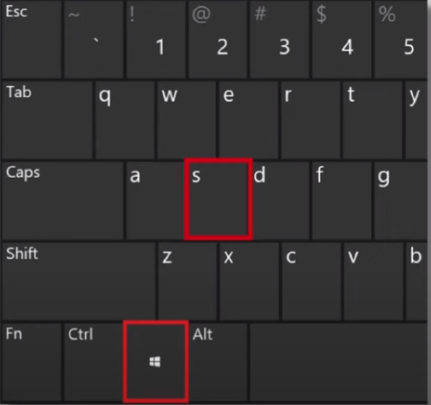
Step 2
The Windows search bar will appear
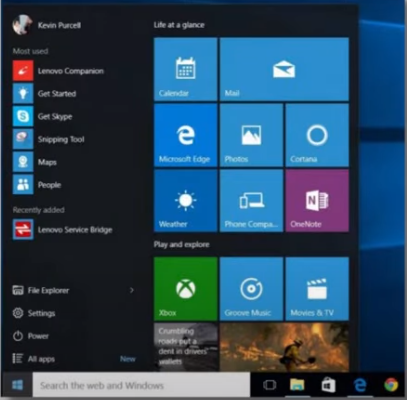
Step 3
Type Run in the search box.
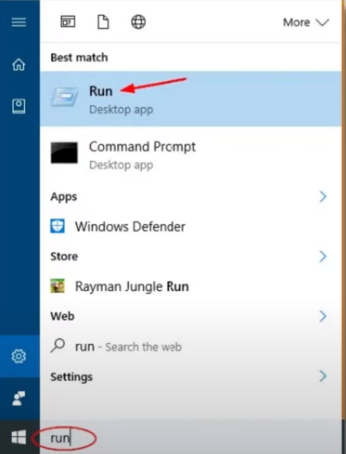
Step 4
Select the ‘Run’ app from the list.
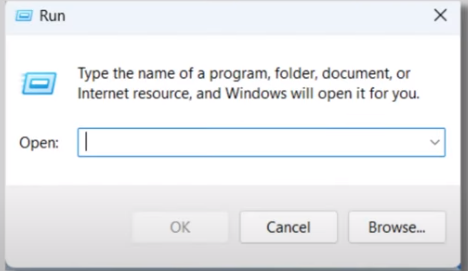
Step 5
In the box, type services.msc.
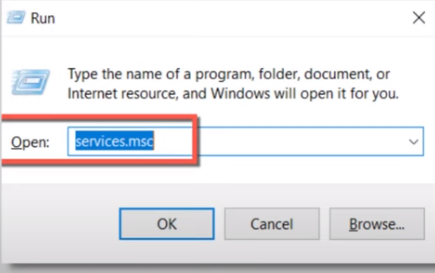
Step 6
Click ‘OK’ to open the Services window.
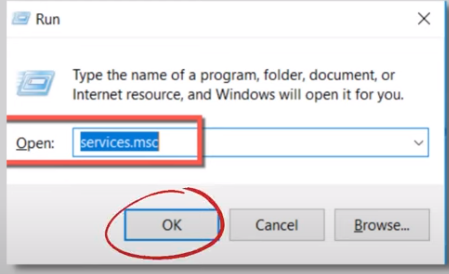
Step 7
Find the ‘Print Spooler’ service from the list.
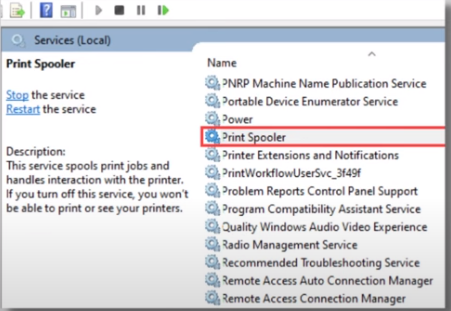
Step 8
Right-click on it.
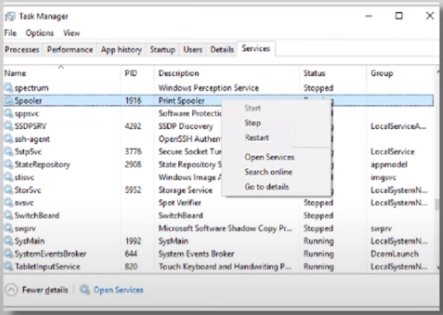
Step 9
Select ‘Restart’ to refresh the service.
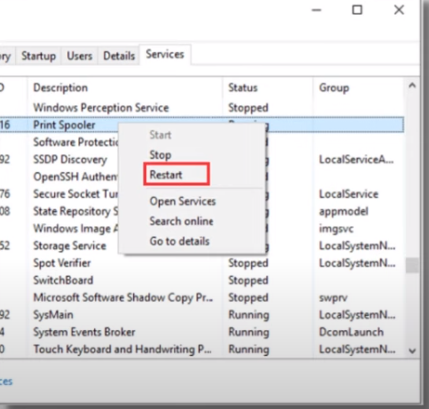
Trick 2 – Access Services via Search
Step 1
Click on the Start icon and open the search box.
Step 2
Click on the Start icon and open the search box.
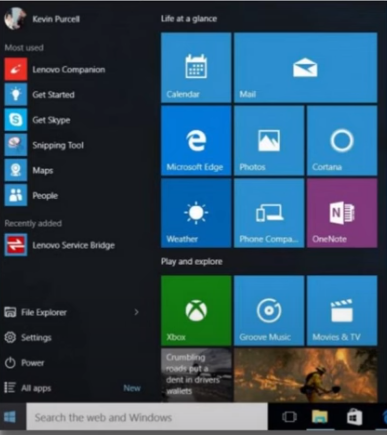
Step 2
Type ‘Services’
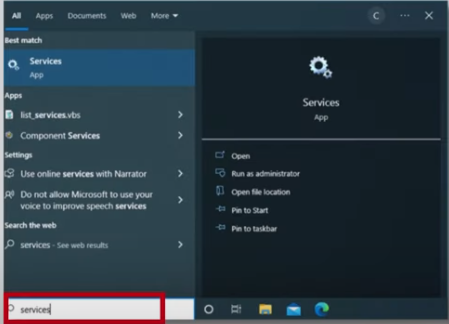
Step 3:
Select the ‘Services’ desktop app from the results.
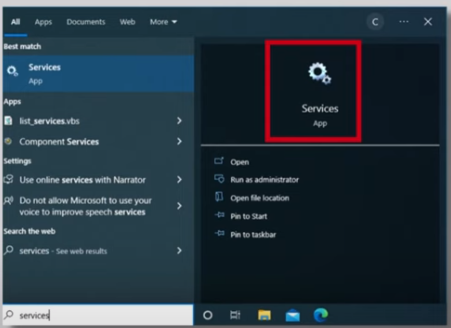
Step 4
Right-click the ‘Print Spooler’ option.
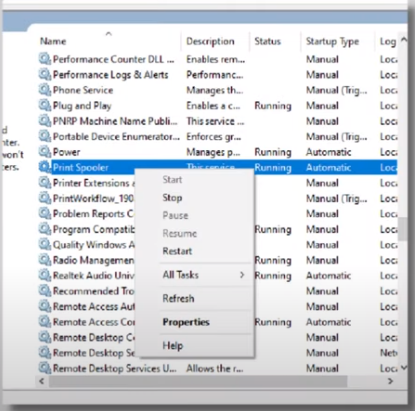
Step 5
Click on ‘Restart’
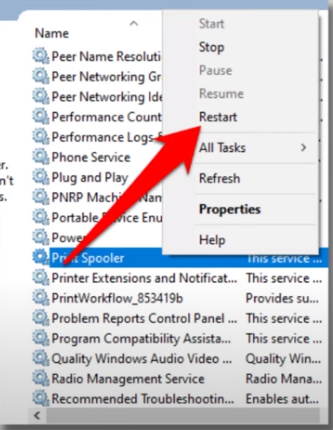
Step 6
If ‘Restart’ is greyed out, click ‘Start’ instead.
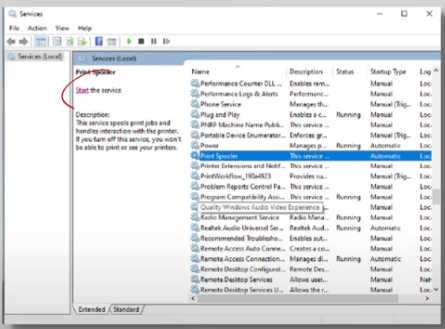
Step 7:
Right-click ‘Print Spooler’ again.
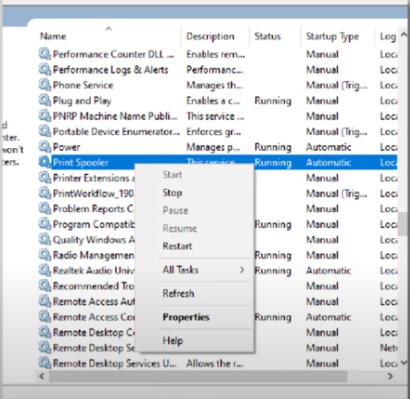
Step 8
Select ‘Properties’.
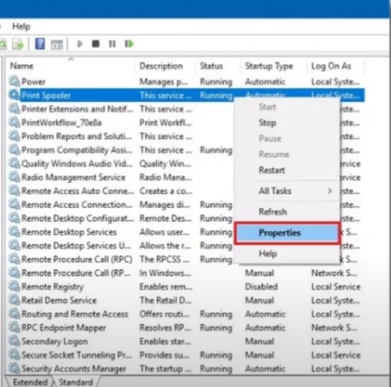
Step 9
Change the ‘Startup Type’ to ‘Automatic’.
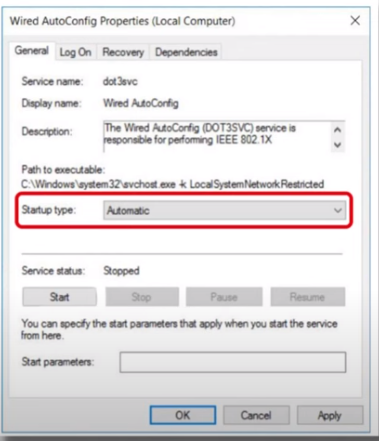
Step 10
Click ‘OK’ to save the changes.
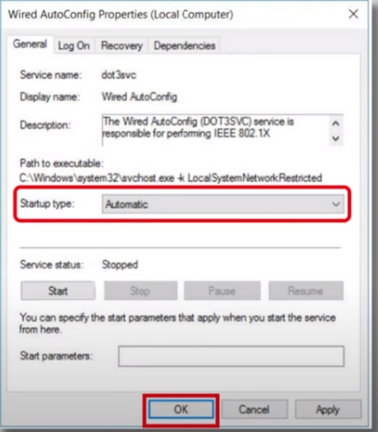
Step 11:
Restart your computer and try printing again.
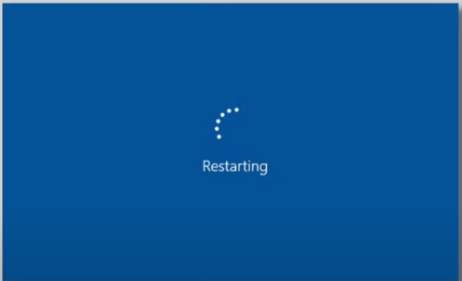
Method 2
Step 1:
Click the Windows icon.
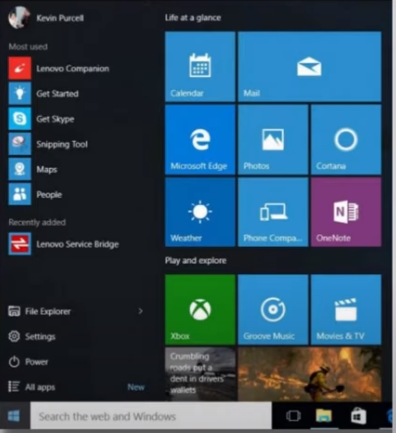
Step 2
Go to the search box.
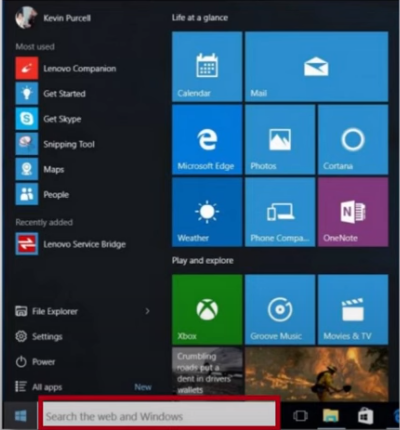
Step 3
Type ‘Control Panel’.
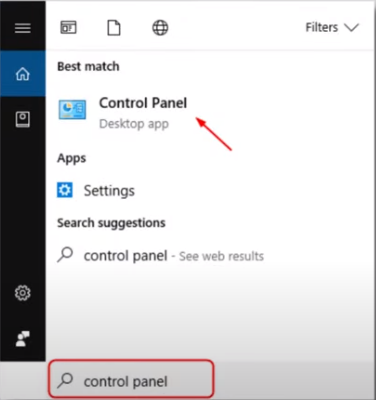
Step 4:
Select ‘Control Panel’ from the search results.
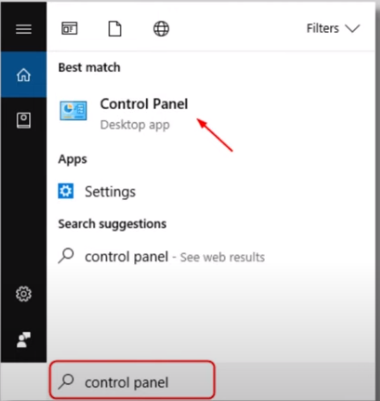
Step 5:
Click on ‘Hardware and Sound’.
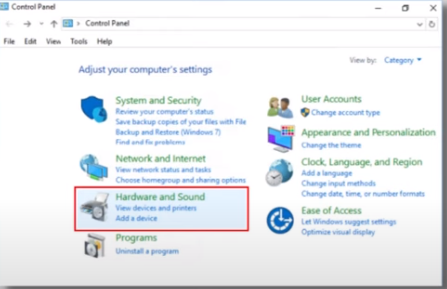
Step 6:
Choose ‘Devices and Printers’.
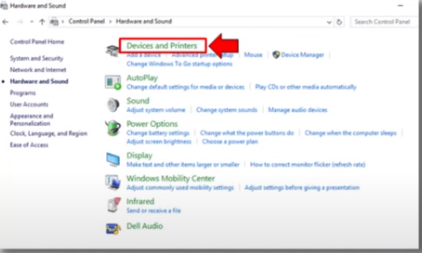
Step 7:
Right-click on your printer and select ‘See what’s printing’.
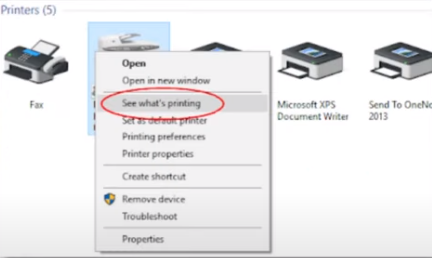
Step 8:
In the ‘Printer’ menu, uncheck ‘Use Printer Offline’.
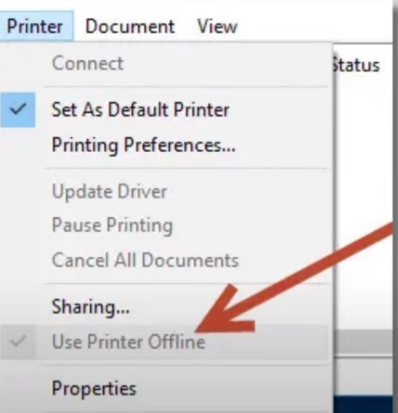
Step 9:
Go back to the ‘Printer’ tab and choose ‘Cancel All Documents’.
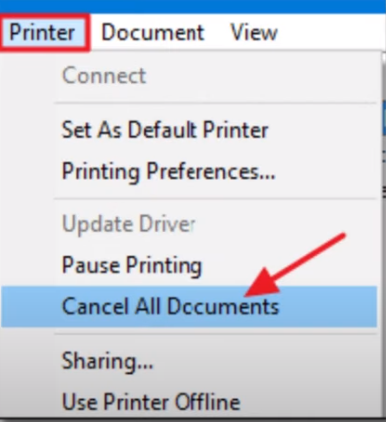
Step 10:
Send your print job again.

Method 3
Power Cycle the Printer
Step 1:
Turn off the printer using its power button.

Step 2:
Unplug the printer’s power cord from the back.

Step 3:
Wait for about 30 seconds.

Step 4:
Plug the cord back in and turn the printer on.

Step 5:
Once powered on, try printing or scanning again.

Frequently Asked Questions
Why does my Canon printer keep going offline?
It’s usually due to the Print Spooler service stopping, offline settings being enabled, or network interruptions.
How do I set my printer to always stay online?
Restart the Print Spooler, set it to Automatic, and disable offline mode.
Is it safe to restart the Print Spooler service?
Yes, restarting it won’t harm your system. It just refreshes the service managing print jobs.
Final Thoughts
Fixing the Canon printer offline issue doesn’t have to be complicated or stressful. By following these 3 quick and easy solutions, you can get back to printing your important documents without wasting time or money. Whether you’re using Windows 10 or 11, these methods are tried and tested to work for most users in the USA.
Take control of your printing setup today – restart the Print Spooler, disable offline mode, or power cycle your device, and you’ll be back on track in no time!
Need further help or want troubleshooting guides for other printer brands? Bookmark this page and stay productive!
Disclaimer
The information provided in this blog is for general guidance and educational purposes only. While we have made every effort to ensure the accuracy and reliability of the steps mentioned, we do not guarantee that the solutions will work for every Canon printer model or system configuration. Users are advised to follow the instructions carefully and at their own risk. For complex issues, hardware malfunctions, or warranty-related concerns, it is recommended to contact Canon’s official support or a certified technician.